Working my Workspace

So you're here about my home office and a picture of a desk, or maybe you're curious how I smashed four computers into one workspace without creating a mess? Maybe you want to know why anyone would want to use four computers? Maybe you've clicked the wrong link? No matter how you got here, welcome; this little aside will cover how I manage my workspace.

As you may or may not know, I do hardware and software things and have been working in the technology space for as long as I've been a mature adult, which isn't that long, or even a thing, if you ask my friends or family. Over the years, I've built my home office, which is both my playground and workspace. In the past, I mixed business and pleasure by using a single machine for both work and play. The past was simpler, a more elegant time, but that previous elegance meant that I was using company property to do anything but company things during my off hours. Because of the rise of work-from-home, which has given way to ever-evolving corporate surveillance, I've become paranoid and do not mix work and personal devices. Given I only have one workspace, and it is multipurpose, I need a way to manage things across those multiple purposes; I want to interact with my devices using a single set of peripherals. As you can imagine, connecting four computers to a single set of peripherals isn't very straightforward, especially across Windows, MacOS, and Linux. While I could unplug and plug things into each computer, I could also write software with a pen and paper.
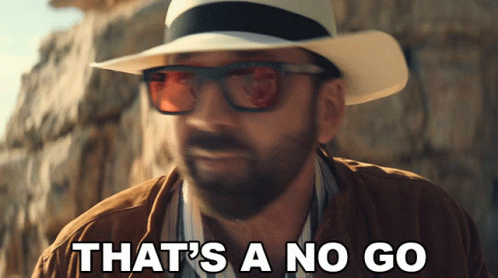
So without further ado, let's get into how I connect everything and what the purpose of each device is.
How does this all look?
The cable management is mid at best, but it gets the job done and keeps things out of sight. It's important to note that the layout keeps interfaces accessible; I'm able to connect additional devices to the environment at will.
A picture is worth a thousand words so here's a picture from under the desk that should generate a thousand questions.

If you squint, you'll notice all of the docking stations/hubs are easily accessible with ports facing the front of the desk. So while I may have to reach under the desk to plug something in, I don't have to go digging to get something connected to a specific computer or the whole environment.

The computers that connect to my desk are as follows
- Apple Macbook Pro (M1)
- Apple Mac Pro (Trashcan)
- Custom Windows Desktop
- Lenovo X1 Carbon (Gen 4)
These four computers are all used for different things.
- The Apple Macbook Pro (M1) is used for work. This is a work-issued device, and it only does work-issued things.
- The Apple Mac Pro (Trashcan) is a development machine I use when sitting at my desk.
- The Custom Windows Desktop is used to play Star Citizen
- The Lenovo X1 Carbon (Gen 4) is mostly used for development and shitposting when I don't want to fire-up the trashcan Mac.
Wiring diagram for everything used at my desk
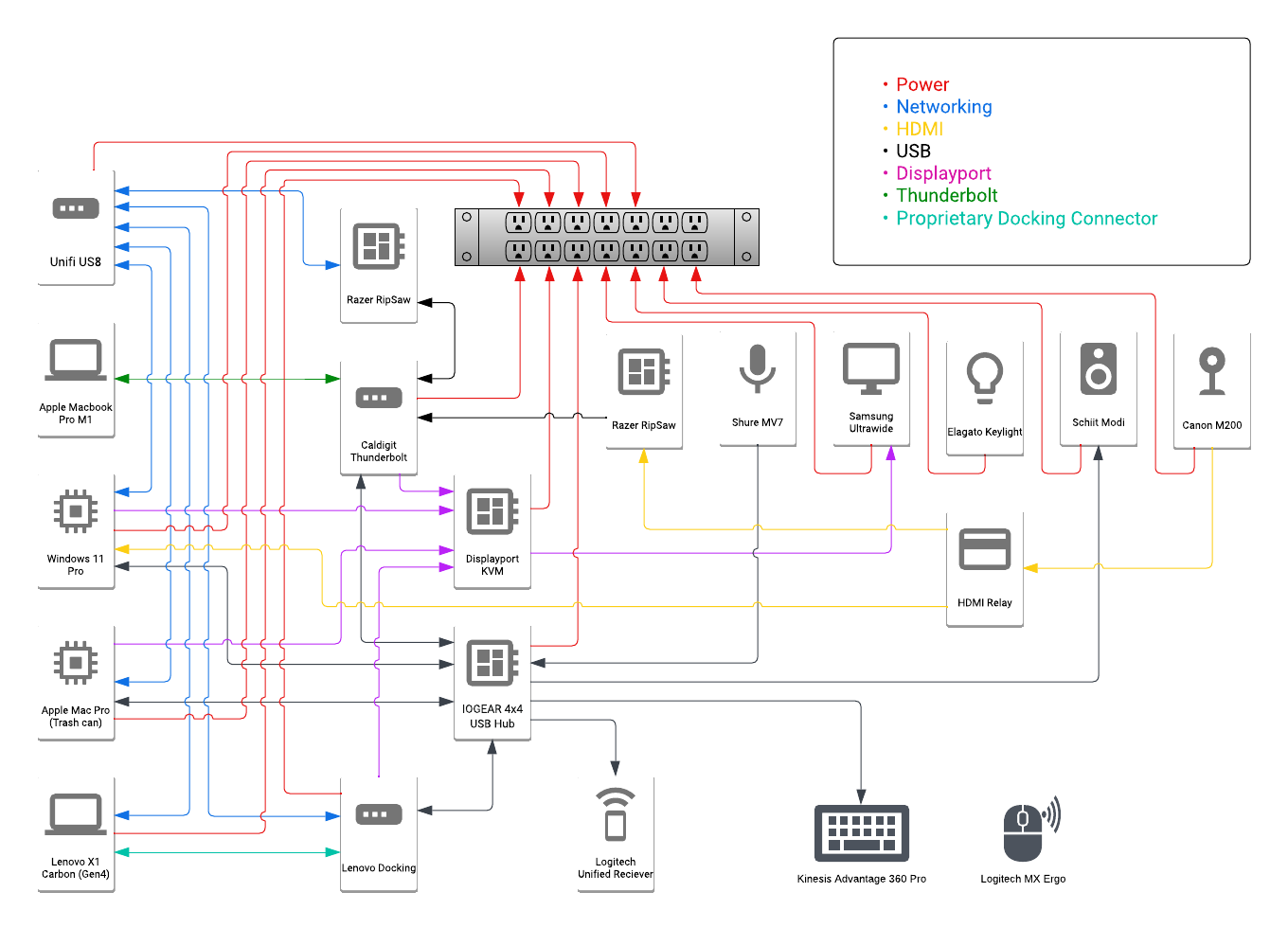
I have two device-specific docking stations
- CalDigit Thunderbolt 4 Element Hub connected to the Apple Macbook Pro (M1)

- Lenovo OneLink+ is connected to the Lenovo X1 Carbon (Gen 4)

The docking stations are used to power the two laptops within my environment and provide essential connectivity, like networking and USB.
Monitor Switching
- Gofanco 4 Port DisplayPort KVM Switch

The KVM I'm using is a DisplayPort KVM that provides the best viewing experience on all four computers (no HDMI connected to my monitor). The KVM is mounted to the front of the desk and lets me easily select which computer I want to output to my single ultrawide monitor.
You'll notice that the KVM has a couple of audio and USB ports on the front, and you might be thinking to yourself, "that's convenient," and you're right; it would be convenient if I could use these ports. However, the Apple Macbook Pro (M1) doesn't play well with the port on this KVM, so they're not cabled.
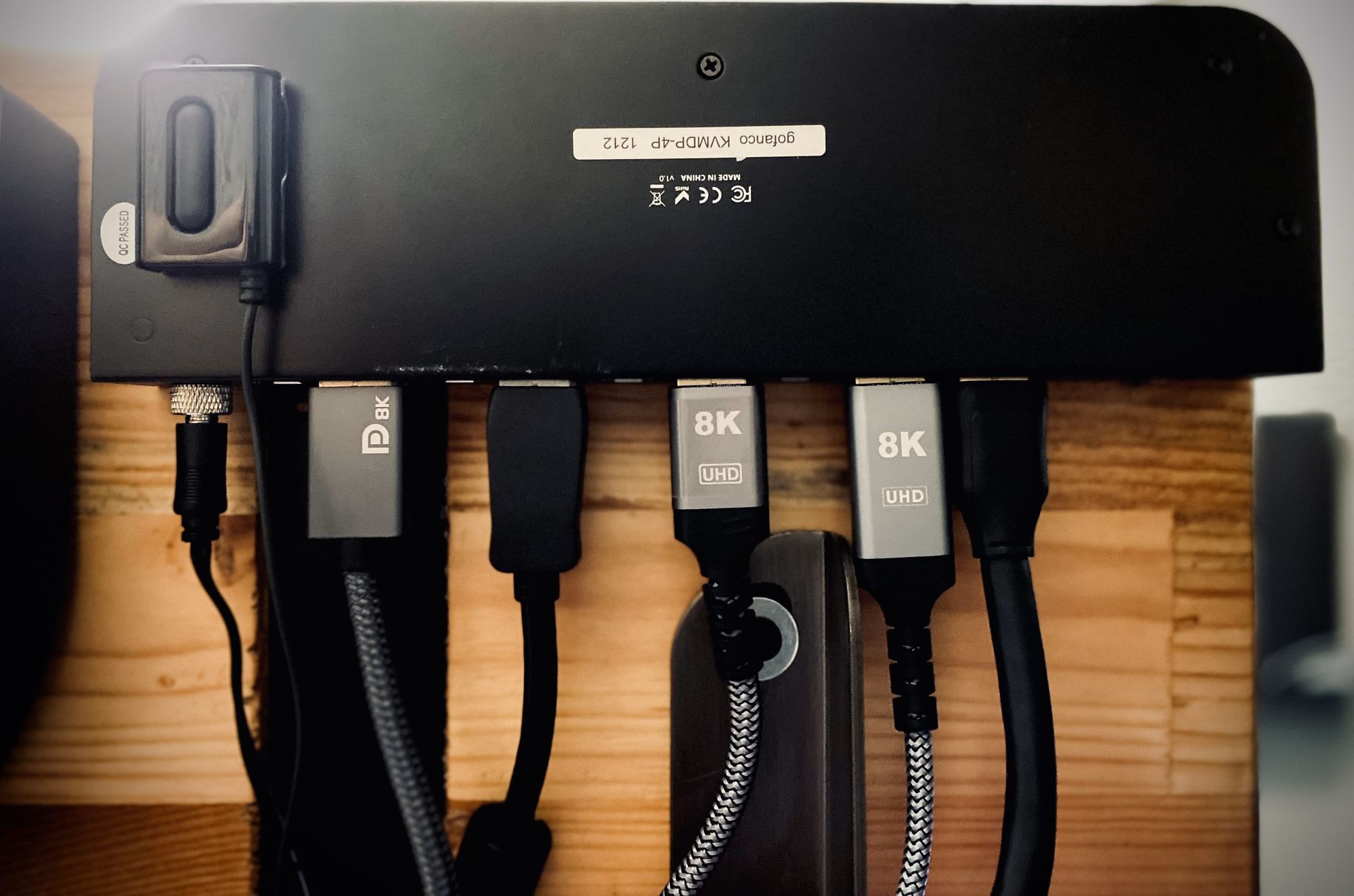
The KVM is strictly used for display switching, which is both good and bad. I can cycle between computers to check on things without impacting my peripherals, but it means I need another device to manage them; enter the USB Switch.
USB Switch for USB things
- IOGEAR 4x4 USB 3.0

The USB switch connects four powered USB ports to my four computers. This includes my Shure MV7 microphone, Schiit Modi DAC, and Logitech wireless receiver. I have one free port on this hub so that I can connect additional things to the environment as needed.

The USB switch lets me select devices with the press of a button which I've mounted under the KVM for easy access. The port numbers on the KVM match the port numbers on the USB switch, so it's easy to keep things in sync.
Bonus: One camera, four computers
The camera I use is a Canon M200, which is an entry-level mirrorless camera. I use this camera for some content creation, meetings, etc. Because I want to maintain the peripheral experience on all four computers, so I need the ability to mirror and capture the camera output. The Canon M200 has options; it can do both USB and clean HDMI output. While the USB output is perfectly acceptable, the HDMI output is of better quality, so I use a couple of devices to capture the HDMI output.
- OREI 4K@60Hz 1 in 2 Out HDMI Duplicator Splitter
- Razer Ripsaw HD Game Streaming Capture Card
- AVerMedia Live Gamer Duo
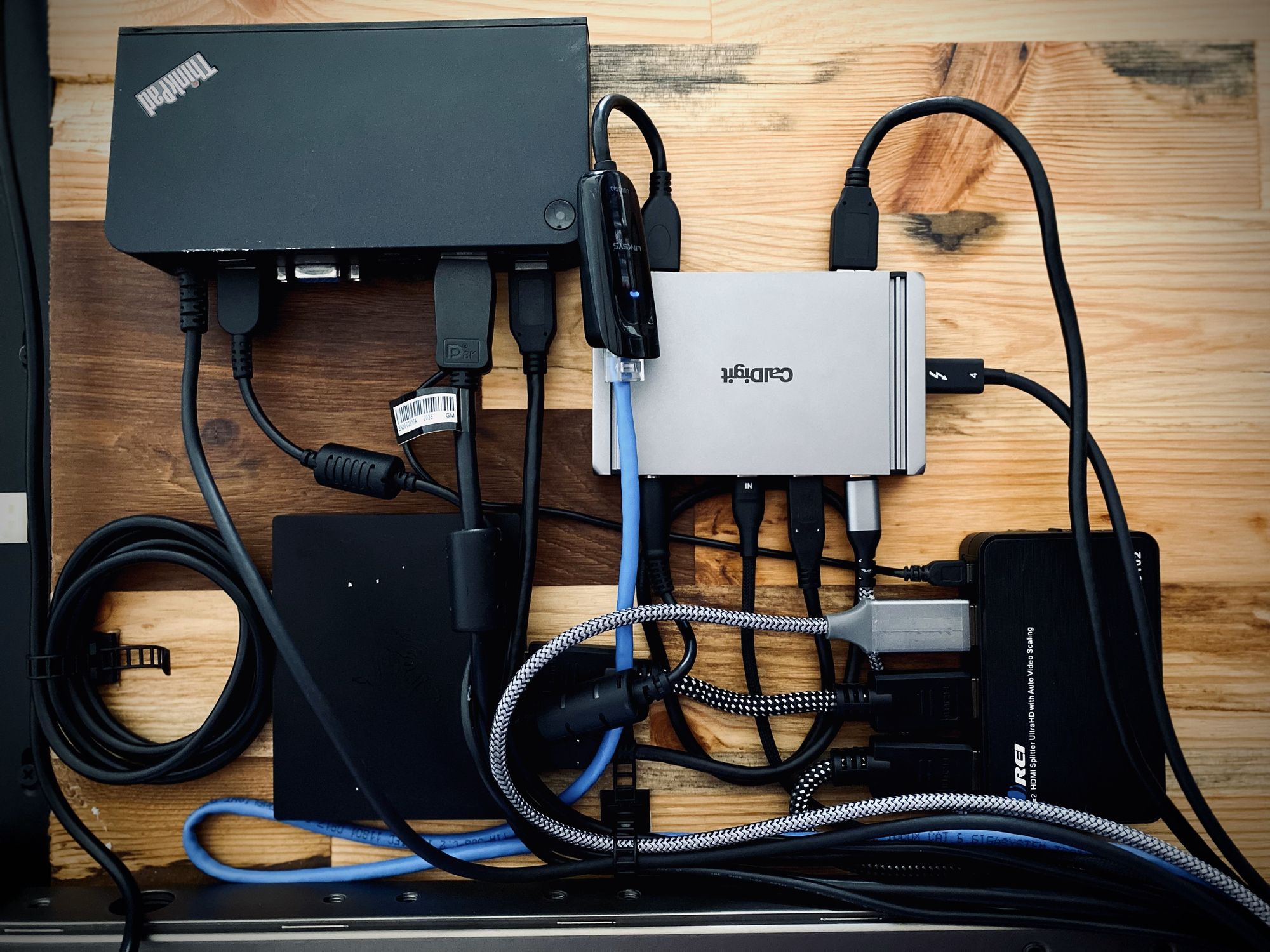
The Canon M200 sends the HDMI output to the OREI splitter, which duplicates the signal. The two HDMI outputs go into the Razer Ripsaw and AVerMedia Live Gamer Duo.
- The Ripsaw is then connected to the USB Switch so that my Mac and Lenovo computers can receive a video signal over USB.
- The Windows computer has the AVerMedia Live Gamer Dou PCIe capture card within it and receives the other video feed directly via HDMI.
This setup lets all computers receive the same video feed from a single camera and requires no additional switching or configuration.

To process the video feed, I use OBS and a virtual camera. The virtual camera device is connected to the application I using: zoom, meet, discord, etc. Because all computers have OBS installed and the feed is replicated everywhere, I have the same quality video output on all of my devices.
How does this all work?
Like all good things, it's complicated and simple.

The truth of the matter is it just works-tm.
- When I sit down to do my job, I'm on PC 1, which is my Apple Macbook Pro (M1).
- When I'm working on side projects, I'm on either my Apple Mac Pro (Trashcan) or the Lenovo X1 Carbon (Gen 4), which is PC 3 or PC 4.
- When I've had enough cloud for a day, and I'm in the mood for some senseless griefing, I fire up my Windows Desktop and play games like Star Citizen, which is PC 2.
While I have four computers available to me at all times, it is very rare that more than one computer is on at the same time.
Thoughts from beyond the post
So why would I do all this? Because I can. That said, my setup helps me succeed while working from home. The way I've setup my device switching makes me mentally and physically change so that I can do something else. I find the process of changing interfaces and disconnecting refreshing. For me, the switch is like leaving home to go to work, leaving work to go home, or leaving home to go play. Additionally, I can power everything off with one plug.
That's all I got
I hope the office tour was fun and informative. If you have any questions, hit me up on twitter or threads. TTFN.
