OBS Settings for high-end Streaming
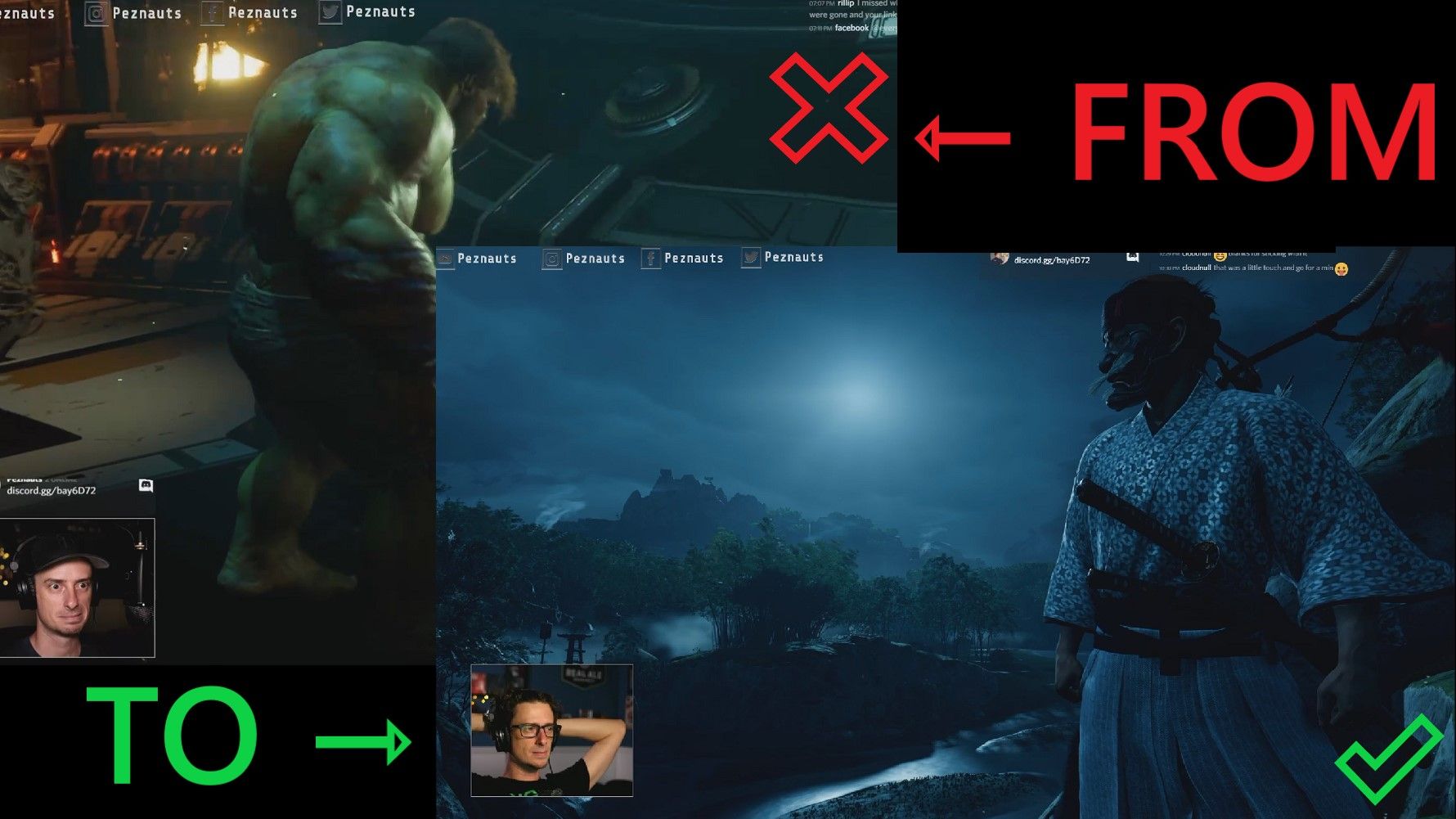
This quick post is being made to highlight some OBS settings to enable better quality streaming, with dedicated graphics adapters.
My stream is being built on some older gear, but the setting depicted here are not exclusive to my use-case. If you're streaming and looking for that edge in quality and capability, keep reading. If you're thinking about streaming, I hope this short little post helps you understand what you can do, and plants a seed of possibilities.
The settings may be a little controversial in nature as they're diving into some expert options, but I will gladly testify that they're working perfectly and are being used on everyone of my streams.
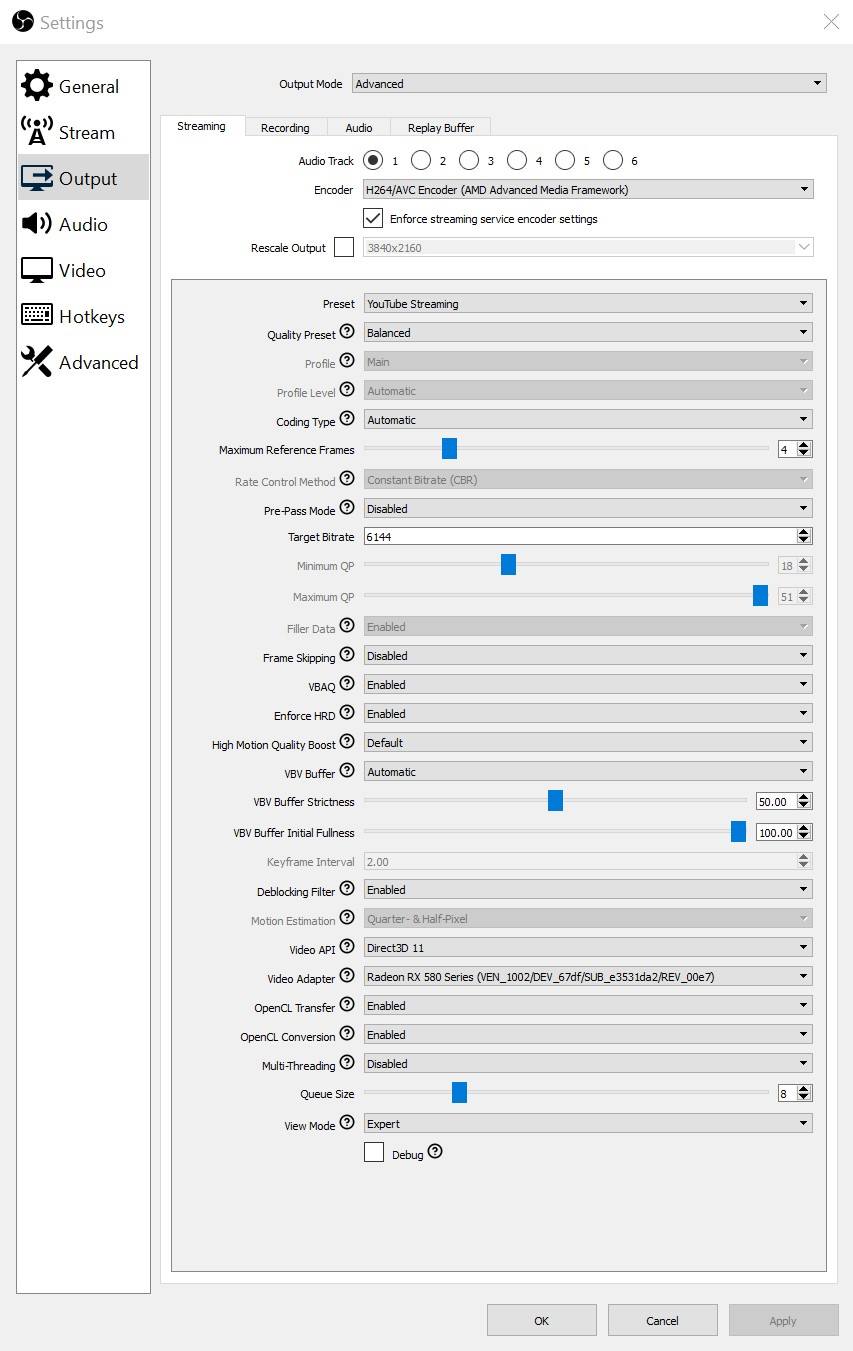
Some notable callouts:
- Pre-Pass Mode is disabled. While this should smooth out bitrates, it has a 10% performance penalty which is detrimental to the quality. When streaming at higher bitrates I've found that this settings doesn't do much especially when VBAQ is enabled.
- Target Bitrate is 6144. This bitrate follows an appropriate bit integer. As a reminder: there are 8 bits in a byte. 6144 Kbps (Kilobits per second) is 768 KBps (Kilobytes per second). For more on appropriate bit integers and conversions please look here.
- VBAQ is enabled. This setting adds some rudimentary AI to the encoder which shifts bitrates dynamically to different parts of a frame which are found to be more attractive to the human eye. I've enabled this setting because it makes the game play look nicer. I've found this setting to be subjective, so I would recommend tinkering with it based on your needs.
- OpenCL Transfer / Conversion are both enabled. This setting will ensure that the workload being processed by the GPU is run through OpenCL instead of via Direct Compute. While Direct Compute should have a better (faster) output, it is subject to a lot of variance, which can be detrimental to a smooth, good looking stream. Enabling these settings will standardize the I/O and ensure we're maintaining a consistent workload.
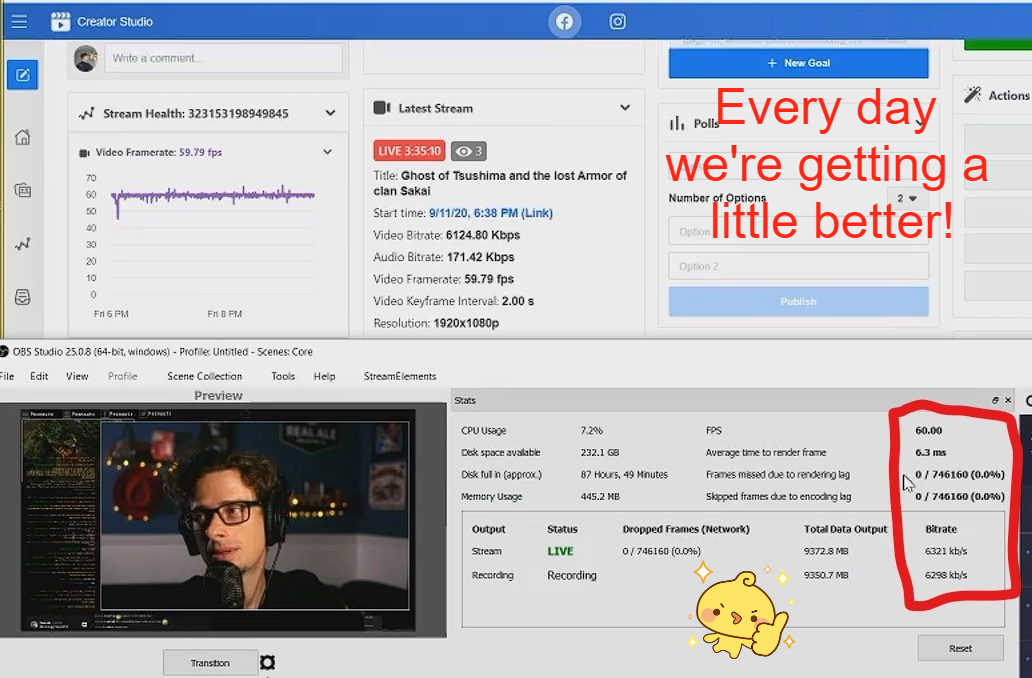
That's it! Once we have the appropriate settings in place, we're able to leverage our aging GPU (Pulse RX580 8GiB) and produce a smooth, quality looking stream with a resolution of 1080p at 60 frames per-second.
A look back and where we came from
This frame-grab is from 1 week ago. I was using an earlier form of the above setting, and while it looked OK on stream, it clearly doesn't look good.
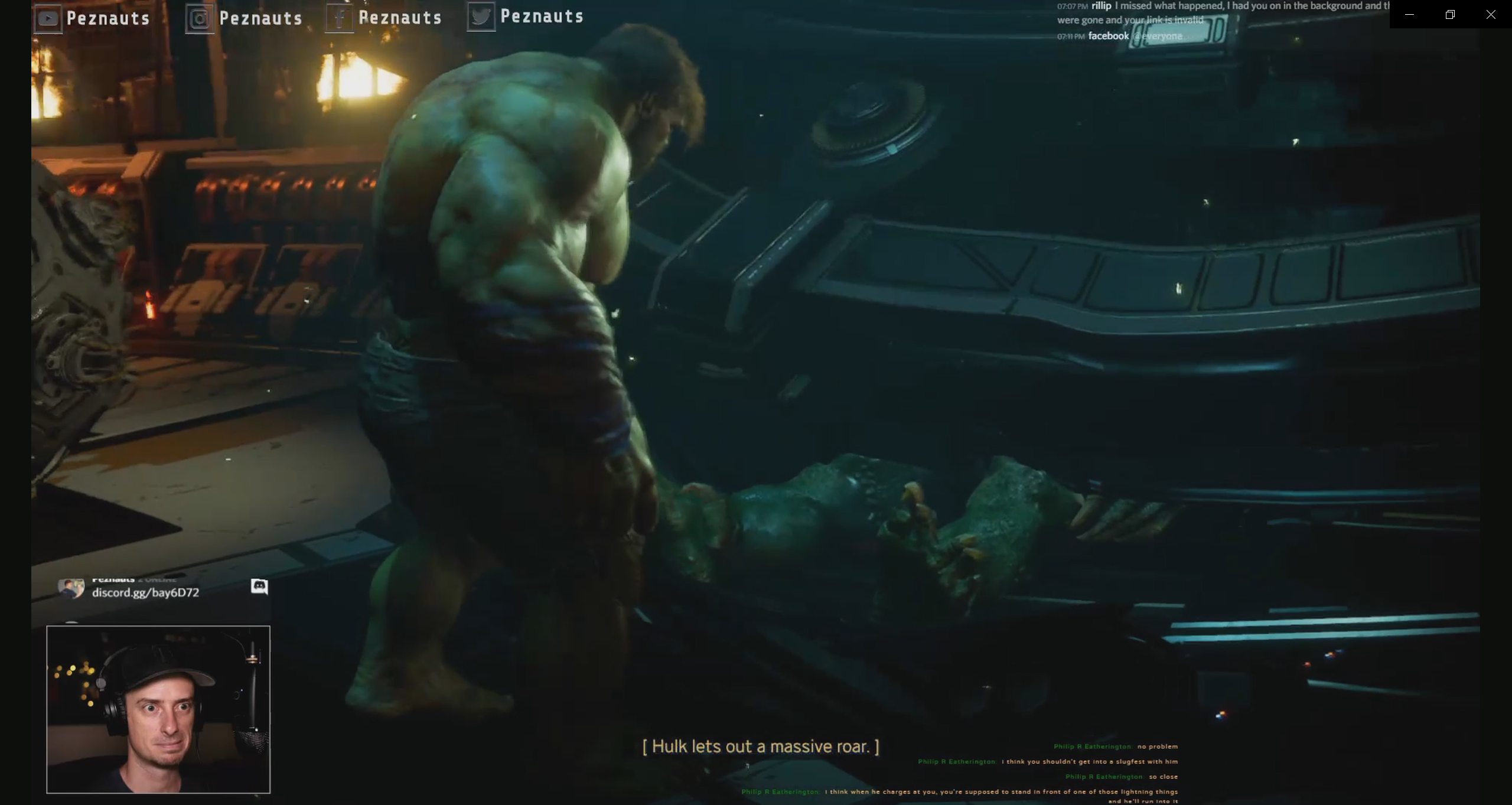
Where we are today
This frame-grab is from last nights stream, where we tested the new configuration. The difference in clarity is outstanding!
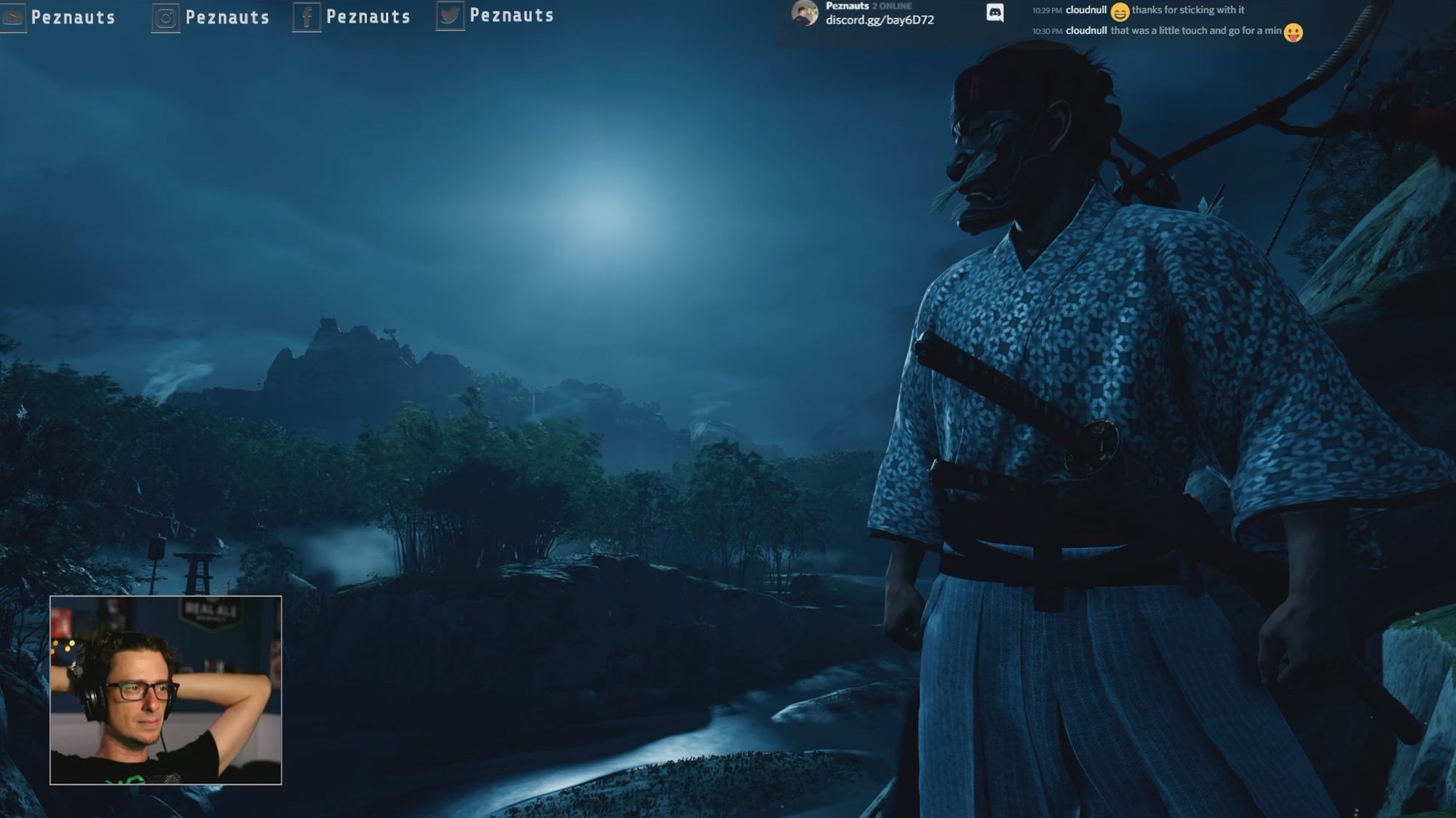
That's all folks!
I hope this quick, simple, little post helps you in your own streaming adventure. If it does, drop a like, share it, and/or join me live and let me know. I love talking tech and breaking down barriers.
